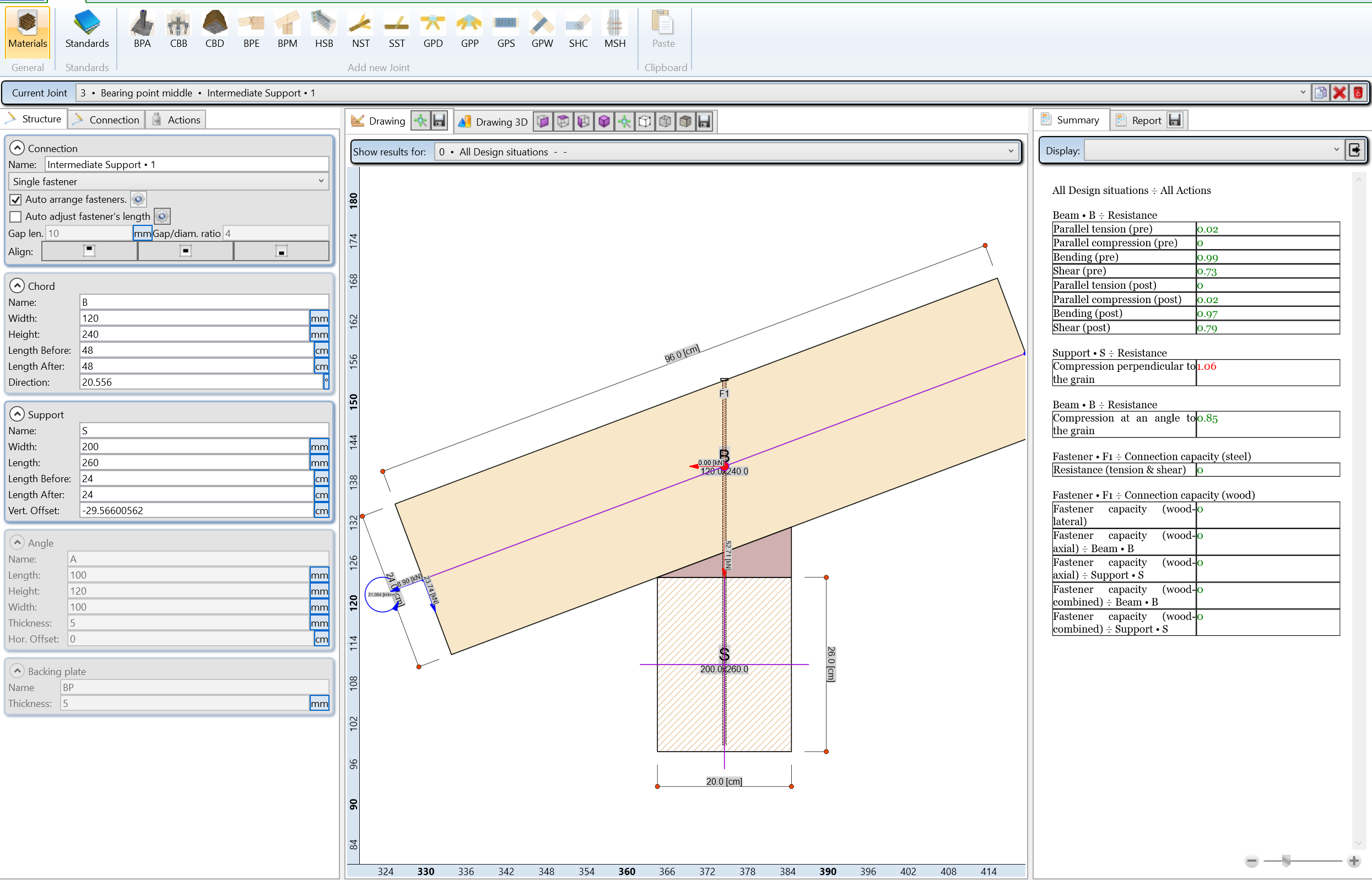
Designing the supports of a timber beam – WoodBeam to WoodJoint
13 January 2022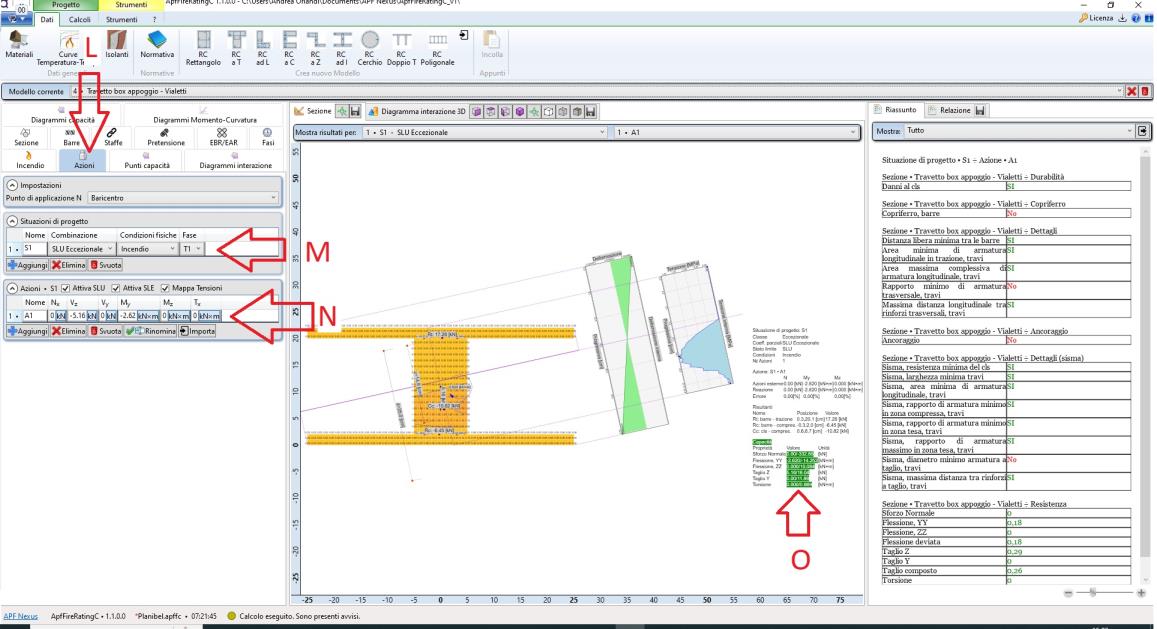
FireRating-C 1.0 structural fire analysis
6 July 2023WoodJoint and NextFEM. The new timber joints plugin

In the NextFEM Designer there is now a new plugin developed in collaboration with APF Nexus to allow to export the geometry and stresses of the nodes in APF WoodJoint.
The new plugin can be downloaded in our Download webpage, and the NextFEM designer can be downloade from the NextFEM website.
The timber joints design
The design of the structural joints present in a model developed in the NextFEM Designer environment can be easily done with the APF WoodJoint.
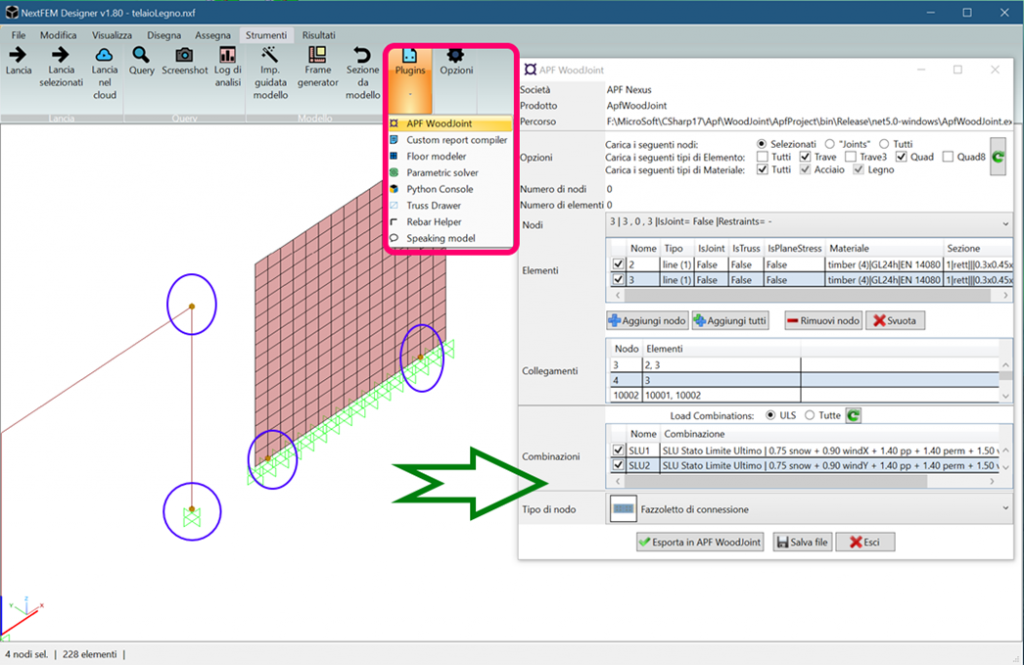
The plugin allows the selection of the timber joints of interest, the definition of some options and the export to the APF WoodJoint application.
- Selection of the timber joints of interest in the NextFEM designer, as highlighted by the blue ovals in the image on the side.
- Starting the plugin (Tools tab, Plugins button, APF WoodJoint item) as highlighted in the red box.
- Opening the plugin, highlighted in the green arrow in the image on the side, checking the active options and exporting using the Export button in APF WoodJoint.
By following this procedure, which involves selecting the nodes and then starting the plugin, it will be started with the default configuration of all parameters.
In addition to exporting a node, it can be saved, for example to archive it, send it to a colleague or to assistance.
Plugin interface
The interface is very flexible and allows:
- The search for the timber joints of interest within the model loaded in the NextFEM Designer. You can define filters concerning the type of node, element and material. By selecting the nodes in advance in the NextFEM Designer this step is superfluous.
- Choice of combinations of loads. These are proposed automatically by the plugin that derives them from those present in the NextFEM designer, where they must have been correctly defined.
- Choice of the type of connection to be designed, among those available (nodes between elements, base nodes, supports, etc.). The choice can be made several times by leaving the plugin open in the NextFEM environment.
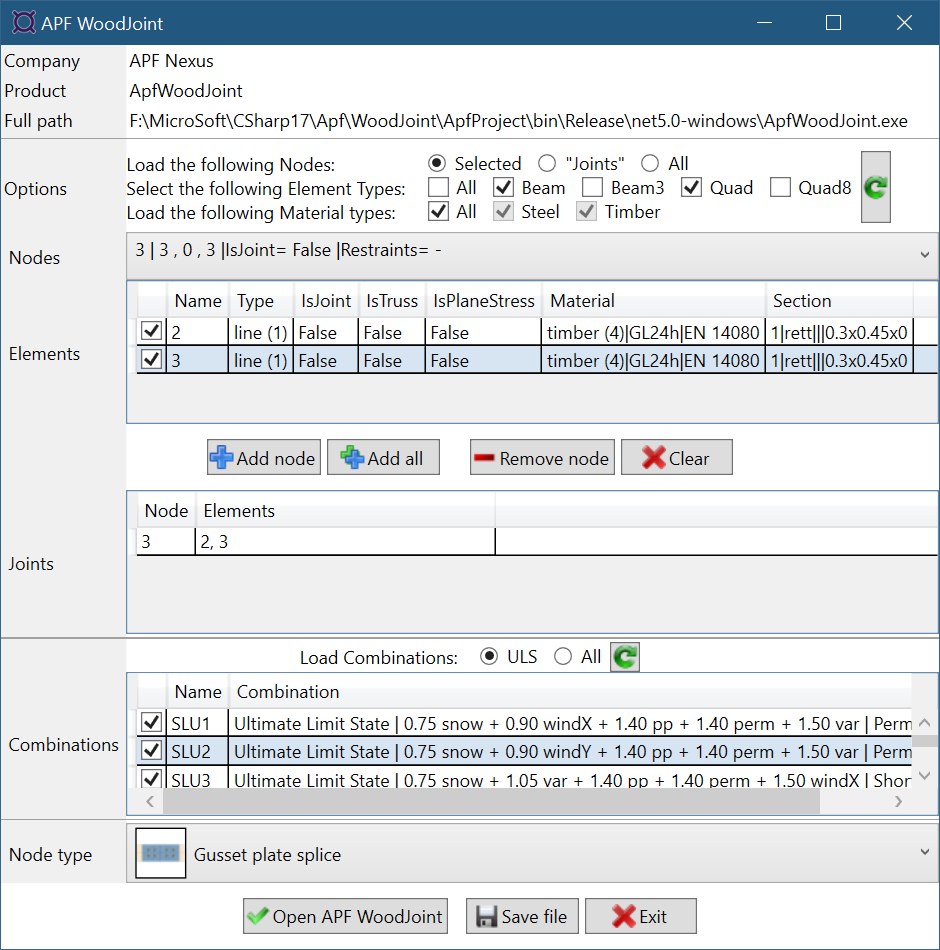
By starting the exportation process, all the selected timber joints will be transported inside APF WoodJoint, which will receive the combinations of actions (with relative characteristics, type of combination, duration class, etc.), stress values, geometry of the connected elements, materials (if correctly defined).
Which joints can be designed
There are different types of connections. Each type is quite flexible according to the user’s choices. Some examples:
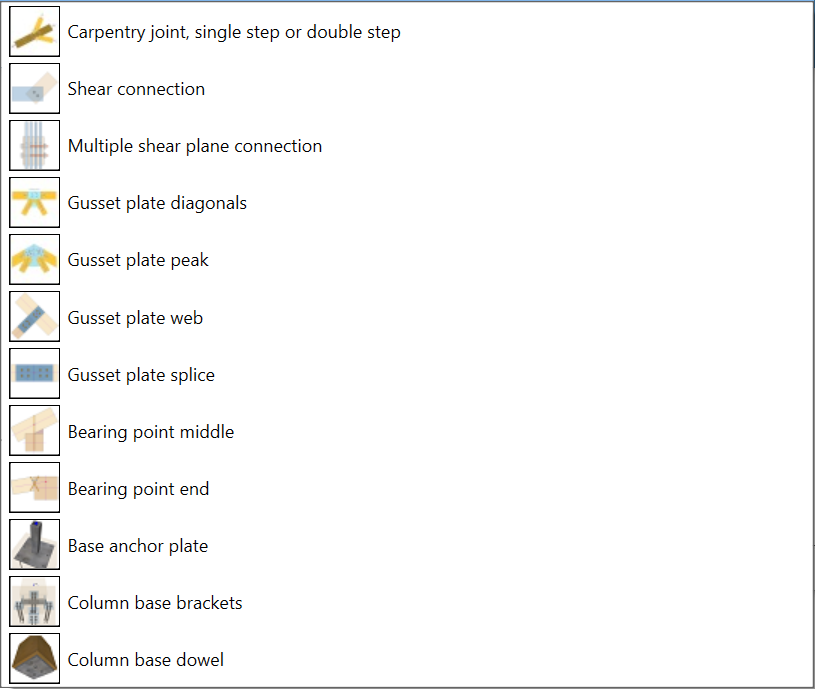
- In nodes with gussets, these can be internal or external, depending on the case, screws or bolts can be used.
- The support can be made with crossed screws, dovetails, angles etc.
- Carpentry knots can be simple, backward, double.
- The base nodes can include brackets, base plate, counterplate, screws, pins, bolts, etc.

Please refer to the APF WoodJoint application and its guide for a more exhaustive examination of the software possibilities.



